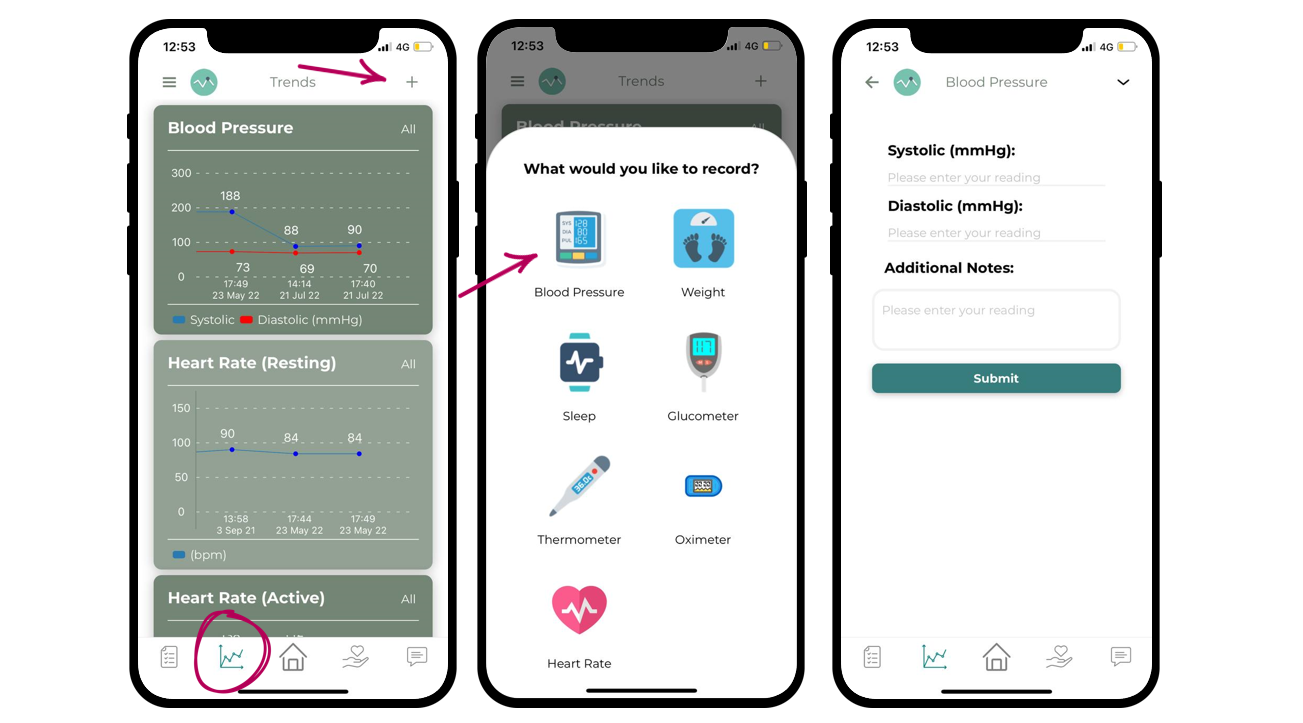User Guide
Welcome onboard the THRUST express programme!
To setup your BP machine and learn how to use it, please follow our simple guide here below,
this will only take you a few minutes! 😊
Download WitzGO & iHealth app
To fully enjoy the functions of the self monitoring experience, you will need the WitzGO app
to get started!
Simply go to the appstore/playstore and search for WitzGO and download the app
into your mobile device.
Click here to download now!
Register iHealth account and sync your device
Select "Create a new account" and fill up your details accordingly.
Once you are done creating the account, it may lead you to the homepage of iHealth app
Select "Add new device".
Select "Blood Pressure Monitor", then select " Track (KN-550BT)".
Follow the setup guide by pressing "M button" on the blood pressure monitor, then press "Next".
Select the code number that matches your blood pressure monitor code
(stated at the stickers on top of blood pressure monitor).And it's done!
App Integration in WitzGO app
In order for the data that you’ve tracked in your monitoring device to reach our team’s end, we will have to complete this one time app integration onto our platform!
Press the three line icon which is located on top left of the WitzGO apps
Select "Device Integration".
Find the iHealth icon, then select "Connect +" (it will lead you to the sign in page of iHealth).
Login using the same email and password that used to sign up for iHealth apps.
You should see the button “connected”, and you are good to go!
Measuring Blood Pressure
1. Wear the cuff on either side of your arm.
2. Make sure the red portion of the cuff align with the inner elbow and the wire is flowing downwards.
3. Press the START button on the machine.
Sync BP Reading
4. Once measurement is completed, open iHealth MyVitals Pro apps in your phone.
5. Select the BP device on the homepage.
6. Press the M/CLOUD button on the BP machine.
*wait for your phone to show that device is connected
7. Click on “Sync Data”
8. Click on “Upload Reading(s)” then select “OK”, and it’s done!
BP Manual Input
Open up your WitzGO app
Under “trends tab (2nd icon from the left of the bottom bar), click the + icon on the top left corner
Select “Blood Pressure”
Input your readings in accordingly and you are done! :)
Food Logging
1. Open WitzGO apps on your phone.
2. Click on the 4th tab at the bottom of the screen.
3. Click the “+” icon at the date you want to record the meal.
4. Take photo of your meal.
OR
Upload photo of your previous meal.
5. Type in a short description of the meal.
6. Select meal type, date/time of the food log.
*you may choose to key in additional notes if any.
7. Click “Submit” and it’s done!
Joining the Monthly Zoom Review
1. Open WitzGO apps on your phone.
2. Find “Upcoming Appointments” section at the homepage, you will see the scheduled date and time of MDT review.
3. Click “View details” and you will find the provided Zoom Link.
4. Click the Zoom Link, enter your name and wait for the host to admit you.
When you are in the zoom
5. Gentle tap on the screen:
a. Click the mic symbol to unmute yourself so we can hear you!
*Join audio by choosing “Wifi or Cellular Data”
b. Click the video symbol to open your camera so we can see you!
6. That’s all and enjoy the MDT review with us!
如何参与【我的线上评估】?
1. 点击WitzGo app, 向下滑动页面并点击【Upcoming Appointments】。
2. 点击查看预约详情,点击ZOOM链接并选择【YES】以继续。
3. 输入您的名字,点击【OK】以加入会议。
4. 请稍后,后台将在准点让您加入会议。
5. 加入后,请点击【连接语音】并选择【Wifi或蜂窝数据】。
说话前,请确保您已【解除静音】。
6. 请【开启视频】。
一切都已设定好,准备开启您的线上评估啦!